
MeWe for dummies
Well hello there! If you're here it means you're probably feeling quite confused and overwhelmed because of MeWe but fear not! This (hopefully) helpful and concise guide will help you find your way around this platform that is a bit of a pain in the backside, but that us roleplayers enjoy quite a lot because you can bid goodbye having your account blocked. If you're ready, let's begin!** If you are already familiar with MeWe but confused by the new updates, click on "MeWe update key points"!Small tip: if you are on mobile rotate the screen so you can see the screen and pictures better.Credits: Wonderland Krp aff | tumblr (date of creation: 2023.07.21)
MeWe web version!
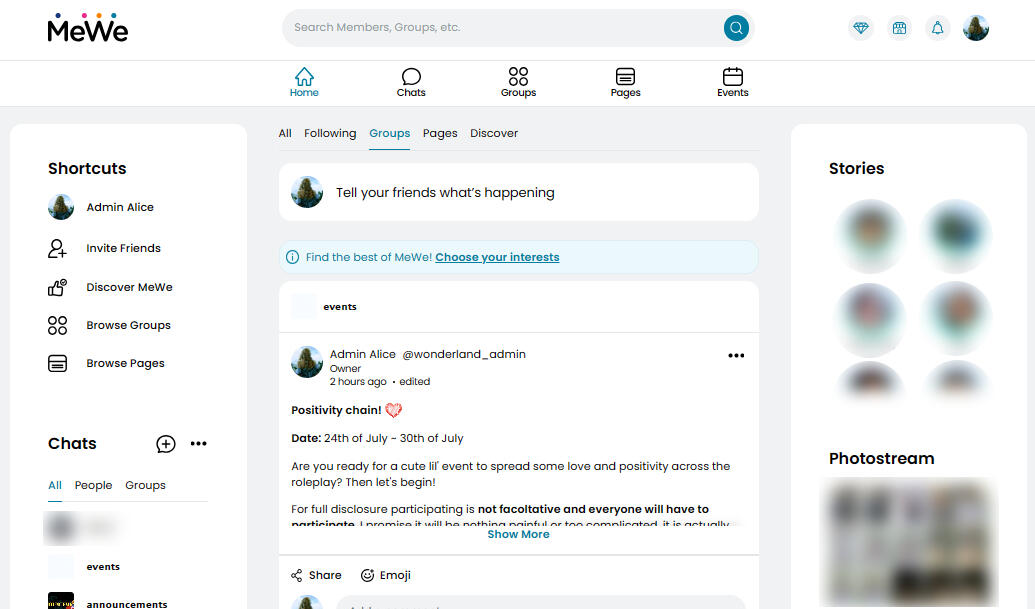
Here it is! MeWe's homepage in all its beauty!
As a matter of fact the homepage is pretty straightforward to navigate... You have 5 main icons below the search bar, which are:ㅤ- home
ㅤ- chats
ㅤ- groups
ㅤ- pages
ㅤ- events...however, for rping purposes, we mostly focus on 4 of those icons which are home, chats, groups and events. Let's break down what each of those 4 does.- home : it's pretty straightforward and it does exactly what it would do on any other websites - lead you back to the homepage!
- chats : here's where you can roleplay with your fellow typists and we will touch further down on the features that are available in the chats and some other useful tips and tricks.
- groups : here you will find all the groups your admin adds you to, such as arrivals, departures, announcements, etc.
- events : this is where you will find any events you are invited to, whether that may be an activity check, a game week, etc.Check out the pictures below for a more practical example!
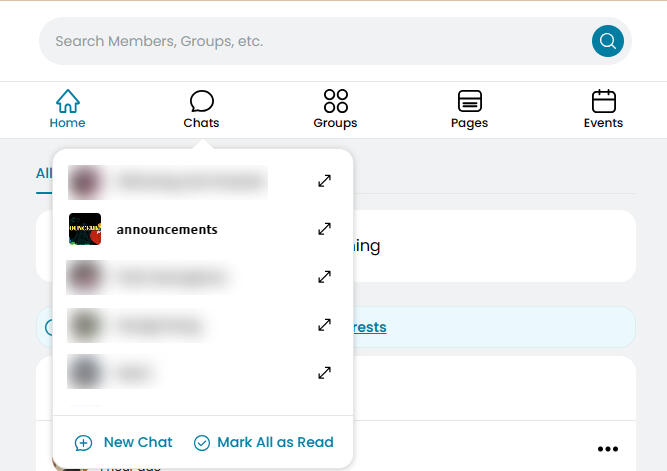
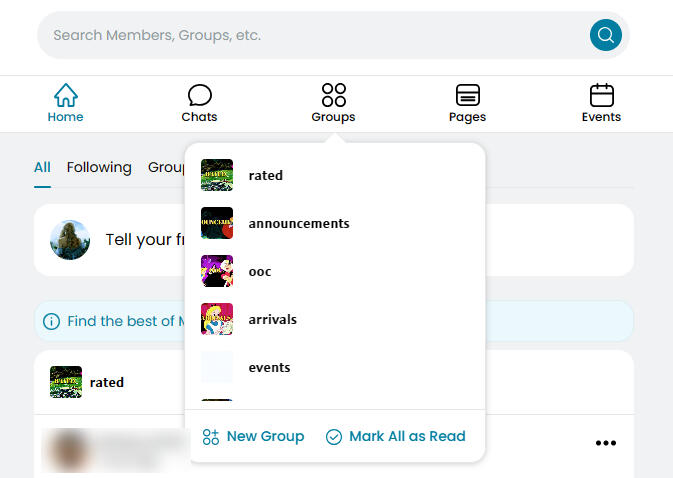
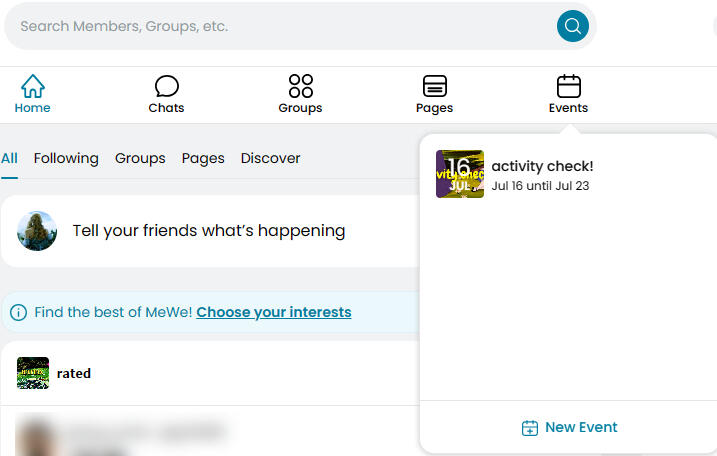
So far so good, right? Great! Let's continue...Now let's look more closely at what else we can find on the homepage that can be useful to you! Every item is numbered from 1 to 6 to make it easier to visualise.
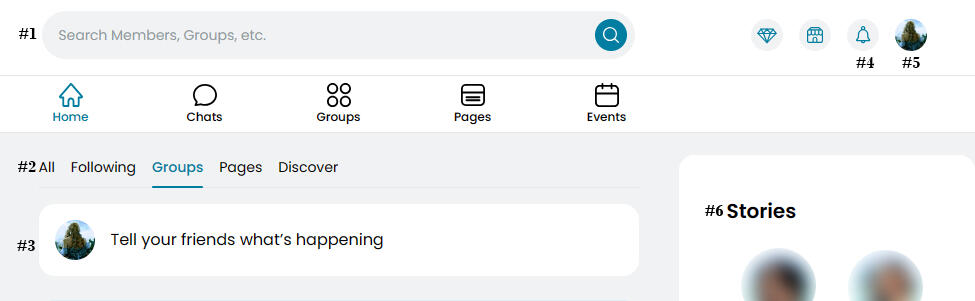
#1 : that's your search bar and you can use to search members (in your case your fellow typists), groups (although you have that option right underneath so you won't need it), hashtags, etc.#2 : this is your "filter" that you can toggle to change how your feed looks like. For rping purposes you would only need "all", "following" and "groups"!
- all = your feed will include posts from both your fellow typists and groups.
- following = your feed will include only posts from your fellow typists.
- groups = your feed will include only posts from groups.
You can decide how you want your feed to look like according to your mood!#3 : very simply this is where you can share any post and as many posts you like. You can add pictures, videos, create polls, edit the format of the text (italics, bold, strikethrough), and many more things!#4 : notifications, nothing more nothing less.#5 : if you click on the icon you will have easy access to your profile, your cloud (where you can see all the photos and videos you ever shared), settings and log out.#6 : just like on Instagram, you can share your stories on MeWe too. But be careful because they will disappear after 24 hours! However a small note - on web you can only see the stories, to share them you have to use the app.Before we go any further and check out your profile, let's tackle a bit of a tricky point, so pay close attention.❗Adding people on MeWe is no longer as simple as it used to be. Once upon a time if you sent a contact request on MeWe, the two account would automatically become mutual friends, but now those good times are long gone! Now MeWe took an Instagram/Twitter twist, which makes everything more nerve wracking for typists.Now both parties have to send a follow request to one another in order to become mutual followers. In few words:if typist a sends a follow request to typist b, then typist b has to send back a follow request to typist a.You need to be very careful to follow this simple yet essential step which is quite easy to forget if you are a typist that isn't used to Instagram or Twitter roleplays. No one will be penalised if there are any slip ups, but please try to remember to send a follow request for any new follow request you receive!**Small suggestion: for every follow request you receive, send a follow back request before the accepting any request you received. This way you won't have to look through your followers to figure out who you should follow or not.Now let's see how your profile will look like!
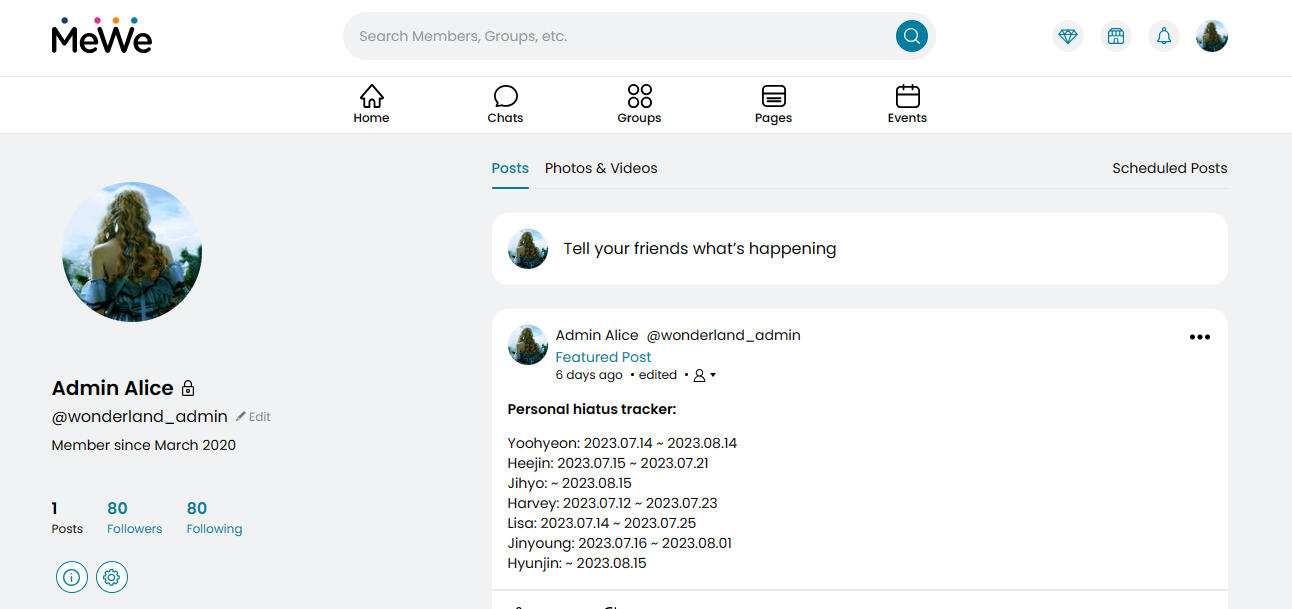
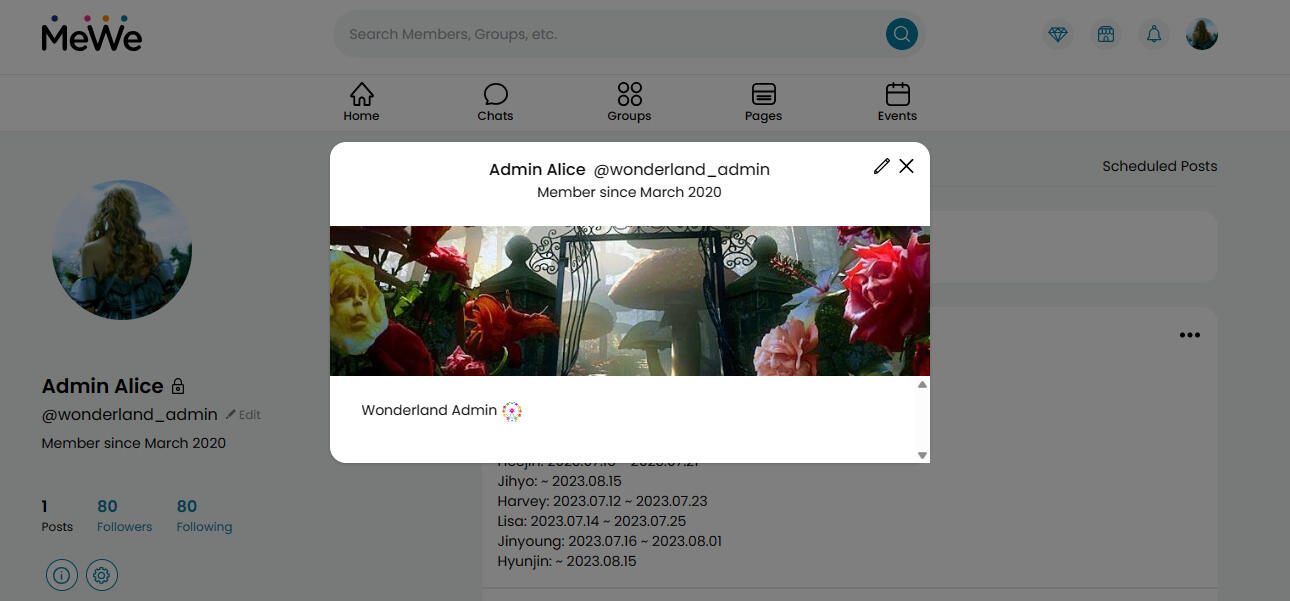
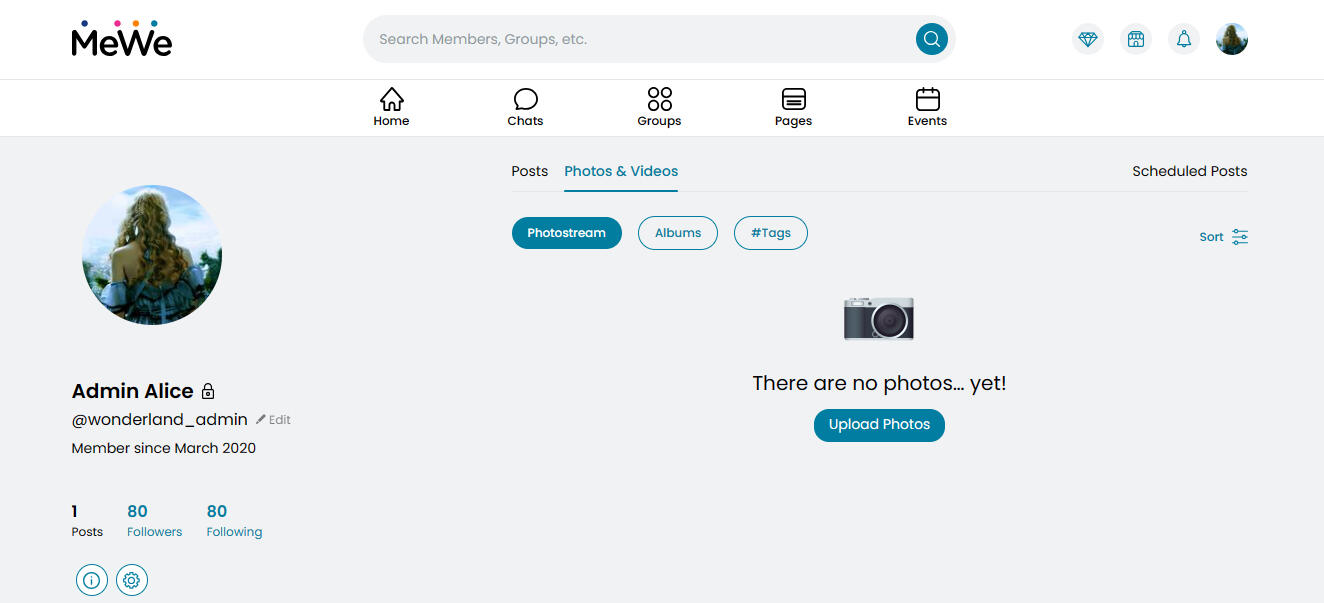
Pretty simple and straightforward, right? And if you wish to visualise the screen all you have to do it click on the ℹ️ just beneath "posts".Now let's see how other people's profile will look like!
For this purpose you will see again the admin's profile but as if it was looked externally (e.g. as if you were looking at it from your account).
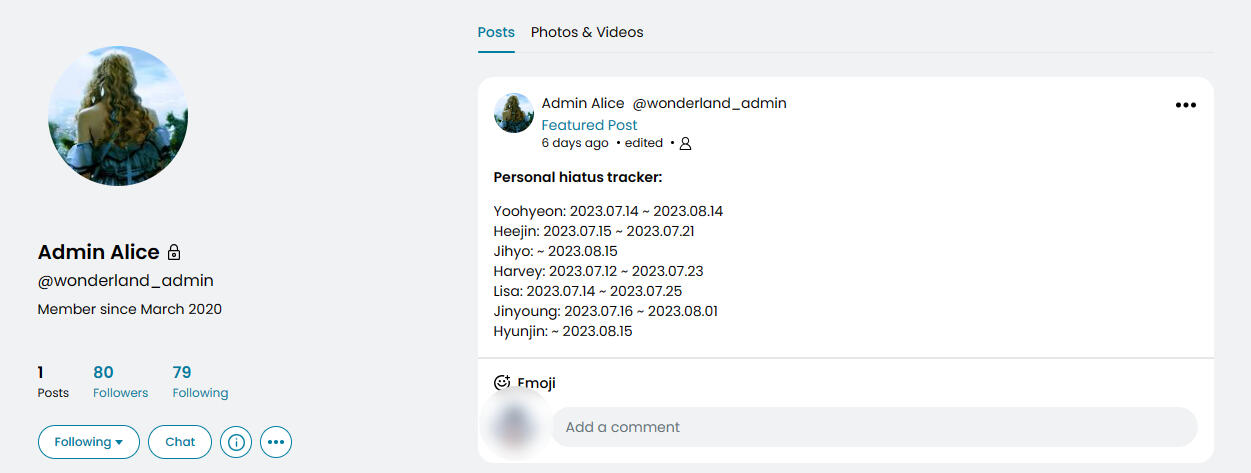
Why do you need to know how others' profile look like? Well, for a number of reasons, but the most important one is to unfollow others and remove them from your followers list once the person decides to leave or is removed from the roleplay. Of course if you never, or hardly ever, interacted with someone you can simply block them and that will simplify things for you (just beware that blocking will erase all chats with that person) however, if you rather not block anyone in order to preserve past memories, below you will find two pictures that will be quite self explanatory. So, to block someone simply click block, to unfollow someone simply click unfollow and to remove them from your followers list simply click remove follower.
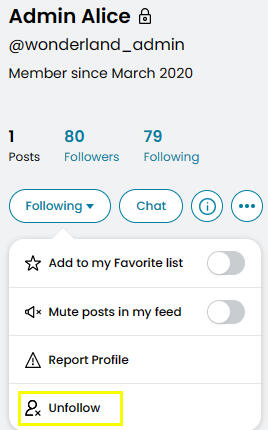
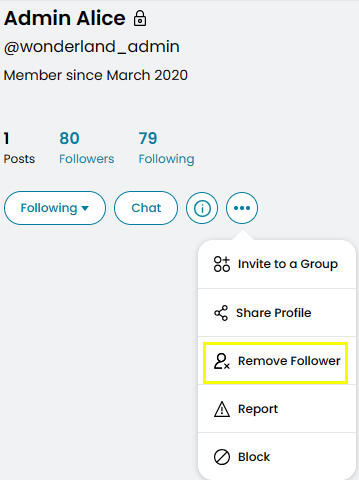
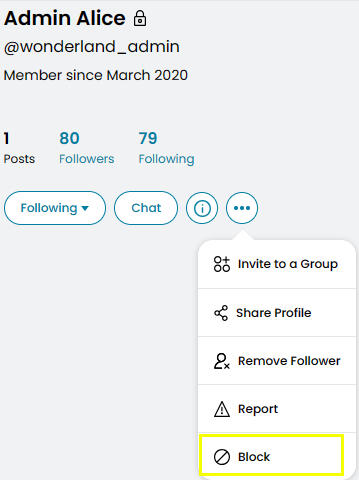
Great, now we're almost done, just one last thing...In most roleplays it's allowed to roleplay in private and many typists use chats for normal chitchat while they use a thing called private posts for their threads. What are they? They're basically posts that you create through your private chat and that are only accessible to you and the person you roleplay with! In the picture below you will see how the post will look like once it's created and which icon you should click in order to create one.
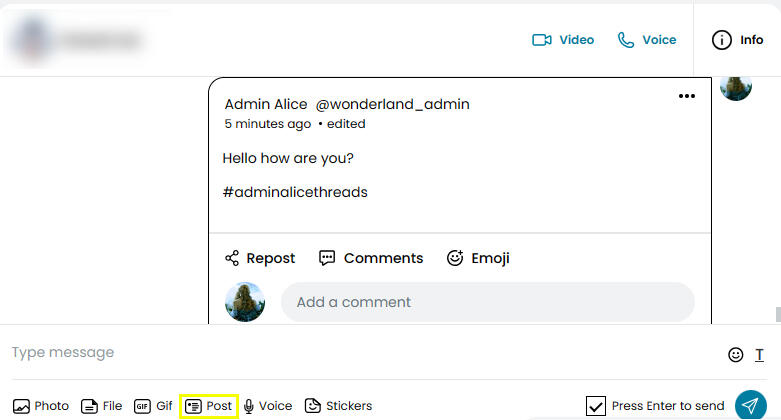
As you will also notice, in the private post you can see the hashtag #adminalicethreads. Before the new update it was possible to quickly access all private threads shared with a specific person through the ℹ️ that you see at the top right corner however now, unfortunately, that is no longer possible. This mean we have to become more creative in the ways we can track our threads and this includes creating your own unique hashtag to affix to your threads so both you and the person you write with can easily access them. How you can access them? Well you simply take the hashtag you created, insert it in the search bar at the top of the page and you will find all the threads where you used a specific hashtag.Another option, which might be more useful if you write with a person quite frequently (like a roleplay partner), is to create your own group to use for your threads so to facilitate the tracking!Those are the options available, it will be all up to you to decide which one fits you and your needs best.And now we should be done with our MeWe web guidelines, but if you need any more guidance your admin(s) and fellow typists will be more than happy to support you through your journey and help you figure out anything that might be unclear!
MeWe app version!
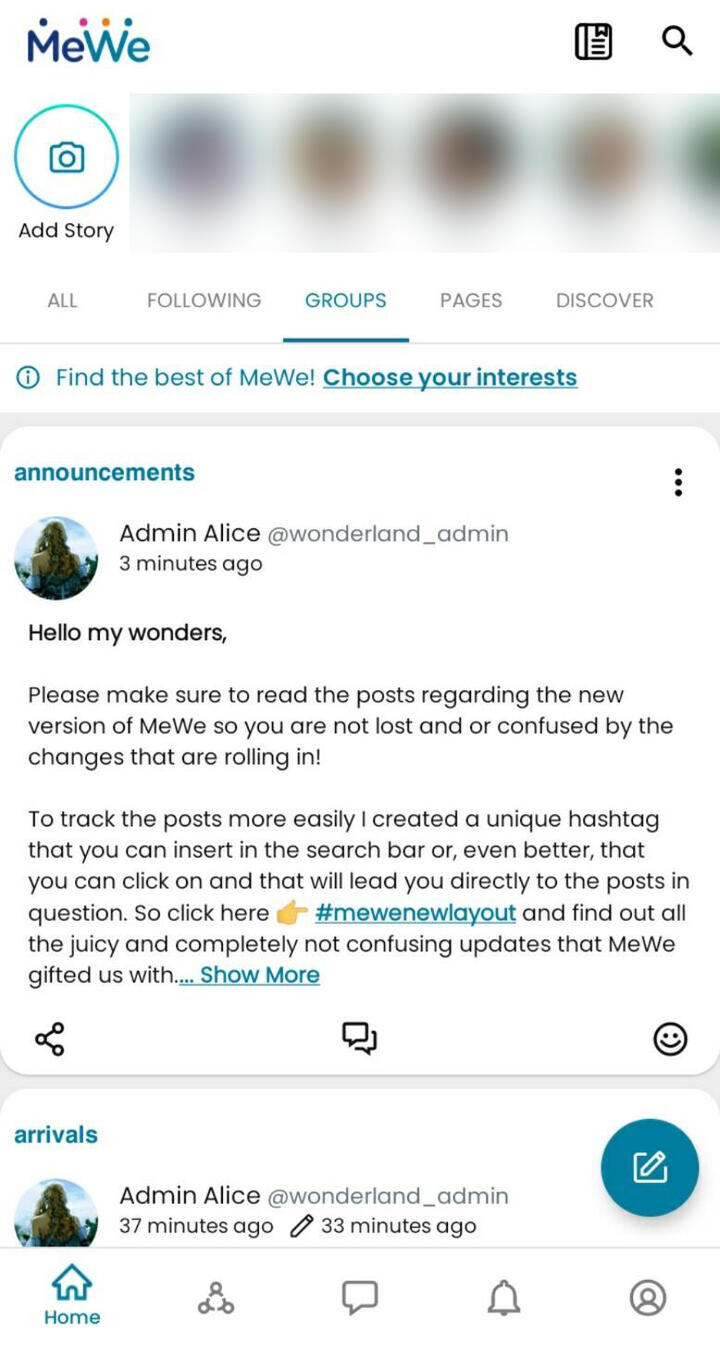
Now let's check out the mobile app! We will go from top to bottom...You have your:- 🔍 : search bar
- 📷 : stories
- filters : all, following and groups.
This is your "filter" that you can toggle to change how your feed looks like. For rping purposes you would only need all, following and groups!
** all = your feed will include posts from both your fellow typists and groups.
** following = your feed will include only posts from your fellow typists.
** groups = your feed will include only posts from groups.
You can decide how you want your feed to look like according to your mood!- 🖊️ : your corner to create your posts- bottom bar : in this order you will find the home, groups, chats, notifications and more.
** home : it's pretty straightforward and it does exactly what it would do on any other websites - lead you back to the homepage!
** groups : here you will find all the groups your admin adds you to, such as arrivals, departures, announcements, etc.
** chats : here's where you can roleplay with your fellow typists and we will touch further down on the features that are available in the chats and some other useful tips and tricks.
** notifications : we all know how they work
** more : as you can see from the pictures below, here you will find your events, cloud, settings, followers and a few more options, but those 4 are the options that you're most likely to use
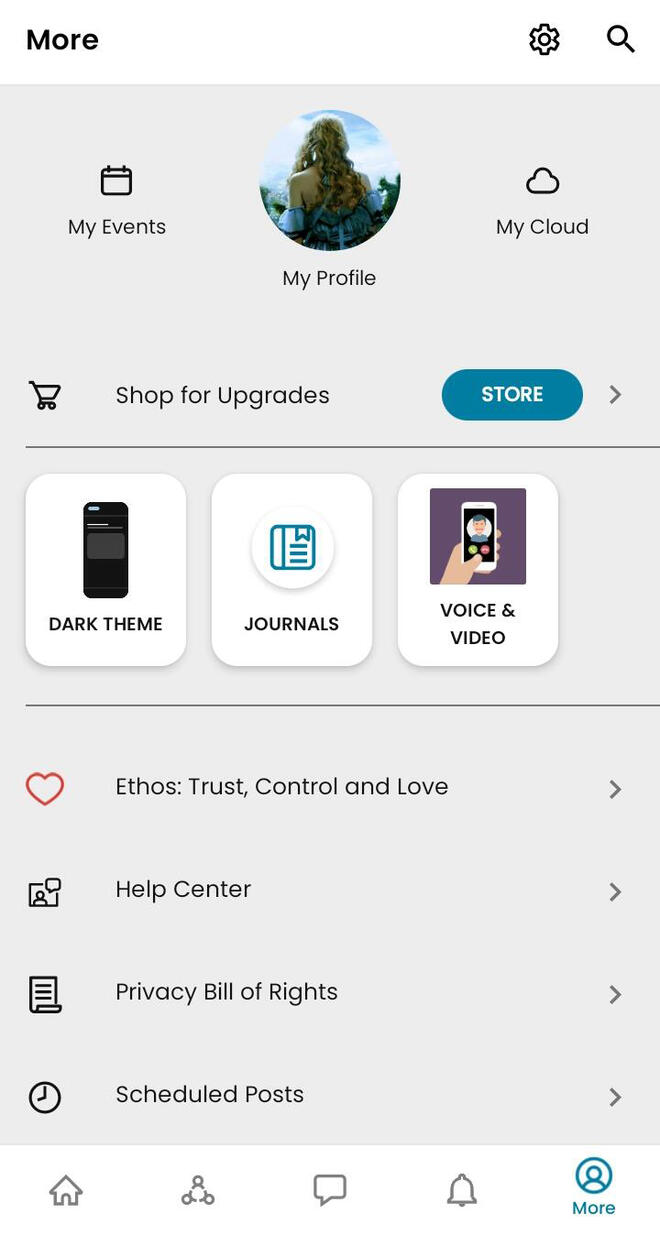
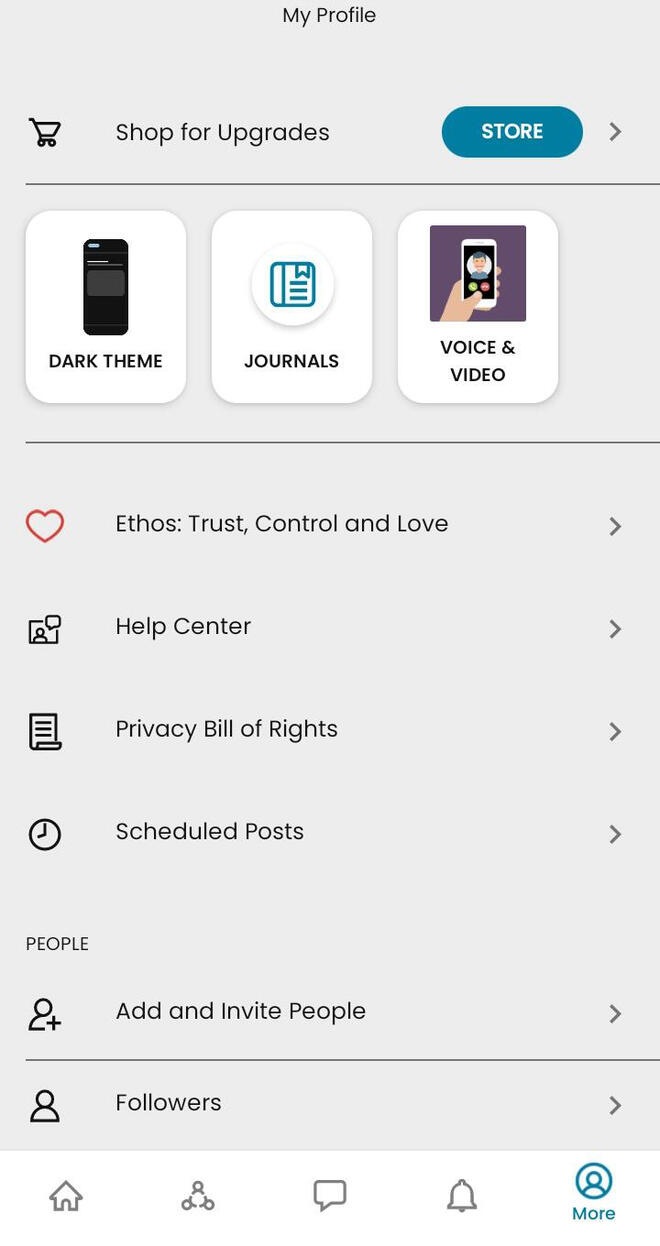
Before we go any further and check out your profile, let's tackle a bit of a tricky point, so pay close attention.❗Adding people on MeWe is no longer as simple as it used to be. Once upon a time if you sent a contact request on MeWe, the two account would automatically become mutual friends, but now those good times are long gone! Now MeWe took an Instagram/Twitter twist, which makes everything more nerve wracking for typists.Now both parties have to send a follow request to one another in order to become mutual followers. In few words:if typist a sends a follow request to typist b, then typist b has to send back a follow request to typist a.You need to be very careful to follow this simple yet essential step which is quite easy to forget if you are a typist that isn't used to Instagram or Twitter roleplays. No one will be penalised if there are any slip ups, but please try to remember to send a follow request for any new follow request you receive!**Small suggestion: for every follow request you receive, send a follow back request before the accepting any request you received. This way you won't have to look through your followers to figure out who you should follow or not.Now let's see how your profile will look like!
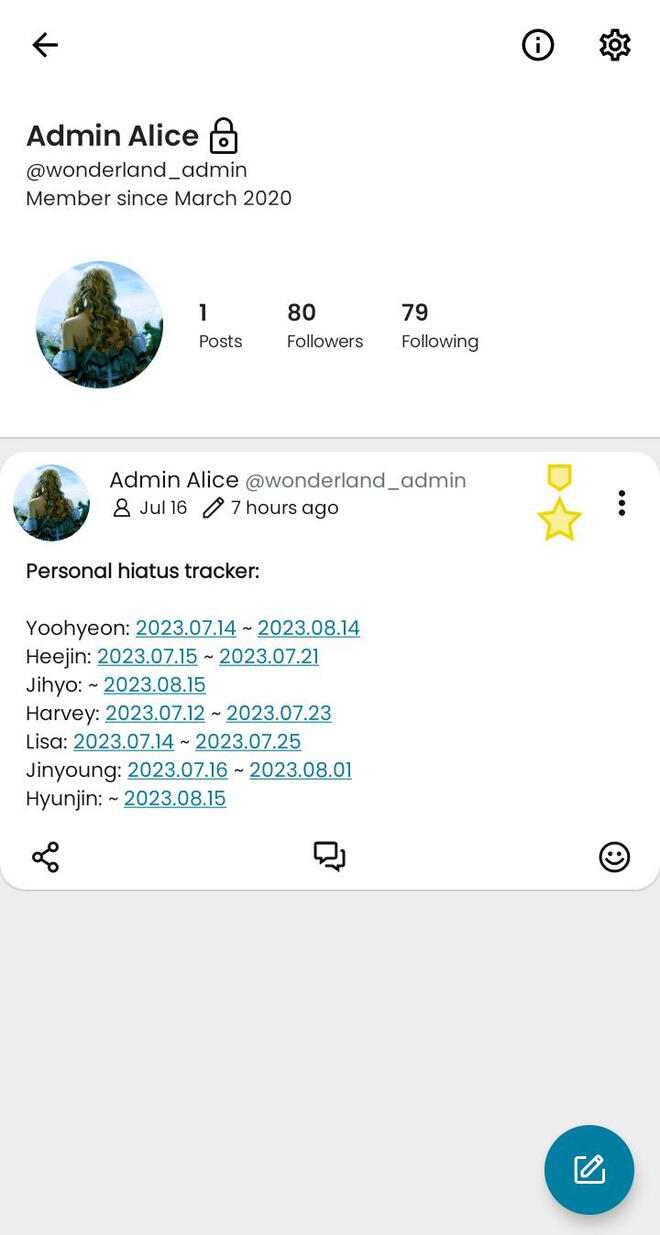
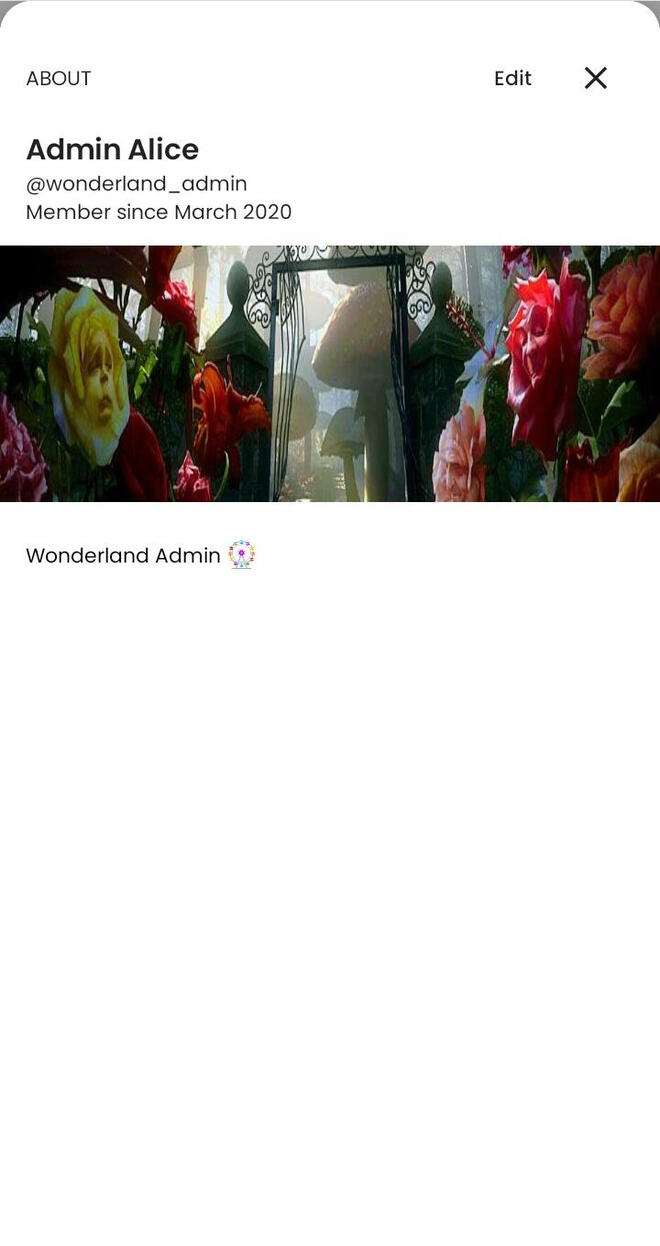
Pretty simple and straightforward, right? And if you wish to visualise the second screen all you have to do it click on the ℹ️ just at the top right corner.Now let's see how other people's profile will look like!
For this purpose you will see again the admin's profile but as if it was looked externally (e.g. as if you were looking at it from your account).